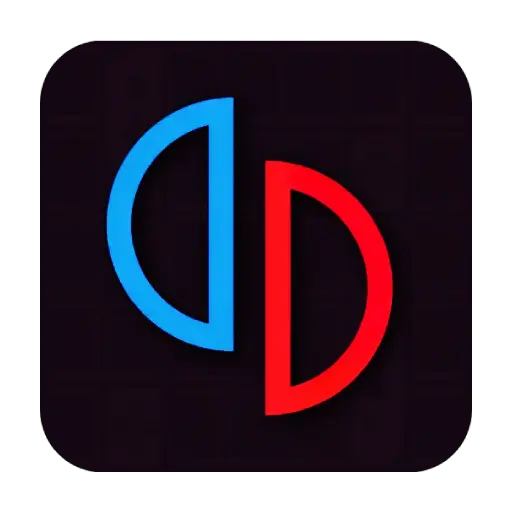Yuzu Emulator PC – Play Nintendo Switch Games on Your Computer
Yuzu Emulator PC lets you play Nintendo Switch games on your PC and Windows devices.
Yuzu Emulator PC lets you play Nintendo Switch games on your computer. It turns your PC into a gaming console. I felt like I won the lottery when I first played a game on Yuzu. It is as clear as day and easy to use.

System Requirements for Yuzu Emulator PC
Your PC must meet certain requirements to run Yuzu well. Here are the basics
Minimum Requirements
Recommended Requirements
Storage:
Having an SSD is very helpful for faster loading times.
Graphics Drivers:
Ensure your graphics drivers are up to date for optimal performance.
Microsoft Visual C++ Redistributable:
Yuzu may require the Microsoft Visual C++ Redistributable to be installed.
Game Files and Keys:
- You will need your own legally obtained Nintendo Switch game files.
- You will also need the Nintendo switch keys
I upgraded my PC after checking these specs. It was like upgrading from a bicycle to a sports car. My games ran faster and looked much better
Here is video guide how you can install the Yuzu for PC
Step-by-Step Guide to Setting Up Yuzu Emulator
1. System Requirements and Prerequisites
Verify System Requirements:
- Ensure your PC meets the minimum system requirements for the Yuzu emulator.
Install Microsoft Visual C++:
- Make sure you have the latest version of Microsoft Visual C++ installed.
2. Downloading Yuzu PC Emulator
Obtain Yuzu PC download from Our Site:
Due to the official site being down, download the Yuzu emulator from a reliable mirror site like ours.
Refer to the video description for a provided link to a mirror site.
Extract the Downloaded Files:
Use a program like 7-Zip to extract the downloaded ZIP file.

3. Obtaining Necessary Files
Gather Product Keys, Firmware, and Games:
You will need product keys (prod.keys, title.keys), firmware files, and Nintendo Switch game files (NSP or XCI format).
4. Installing Keys and Firmware Yuzu for Windows
Launch Yuzu Emulator:
Double-click the yuzu.exe file to launch the emulator.
Install Product Keys:
Navigate to File > Open Yuzu Folder > keys.
Paste the prod.keys and title.keys files into the “keys” folder.
Install Firmware:
Navigate to File > Open Yuzu Folder > nand > system > contents > registered.
Paste the extracted firmware files into the “registered” folder.
5. Adding Games
Add Game Directories:
Double-click “Add new folder” in the Yuzu emulator.
Select the folder where your Nintendo Switch game files are stored.
Ensure that the game files are in .NSP or .XCI format.
6. Configuring Yuzu Windows Settings
Access Configuration Menu:
Go to Emulation > Configuration.
General Settings:
- Set up hotkeys as desired.
System Settings:
CPU Settings:
Graphics Settings:
Advanced Graphics Settings:
- Adjust the accuracy level if you experience stuttering.
Controls Settings:
- Select your controller.
- Configure the controller keys.
7. Launching Games
Start a Game:
Double-click a game in the Yuzu emulator to launch it.
Final Thoughts
The installation is simple, and the performance is solid. Yuzu is more than just software. It is a community effort, a blend of passion and skill. It gives life to games on your PC. I encourage you to try it. Download Yuzu, install it, and step into a world of gaming wonders. As the saying goes, “The early bird catches the worm.” Be ahead of the game with Yuzu Emulator PC!