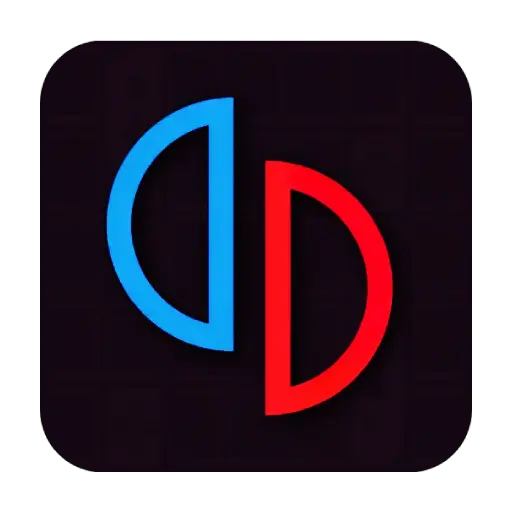How to Install Yuzu Emulator on Linux: A Detailed Guide
Yuzu Emulator Linux lets you play Nintendo Switch games on Linux.
What is Yuzu Emulator Linux?
Yuzu Emulator Linux is a free program that lets you play Nintendo Switch games on your computer. It is open-source. This means anyone can see and improve the code. With Yuzu, you can enjoy games like “Zelda” and “Mario” on Linux without needing a Nintendo Switch console. It is like turning your PC into a portable game system.

What You Need Before You Start
Before installing Yuzu, check these:
- A Linux computer (Ubuntu or Debian-based systems work best).
- A good internet connection.
- Basic knowledge of the terminal.
- A device with enough power: Your PC should have a decent CPU and at least 8GB of RAM.
- Flatpak: A tool to install apps easily.
My first Linux computer was a bit slow, but once I set up Flatpak, installing apps was as easy as pie.
Step 1: Open Your Terminal

The terminal is a text window where you type commands. It is like a magic door that lets you control your computer. To open it:
Step 2: Update Your Package List

Before installing anything, update your package list. This makes sure you get the latest software.
Type this command and press Enter:
sudo apt update- sudo lets you run commands with superuser power.
- apt update tells your computer to check for new updates.
It is like checking your mailbox for new letters.
Step 3: Install Flatpak

Flatpak is a tool that helps install apps like Yuzu. In your terminal, type:
bashCopyEditsudo apt install flatpakPress Enter. This command installs Flatpak. Think of Flatpak as a toolbox that makes installing apps simple.
After installation, you may need to log out and log back in for changes to take effect.
Step 4: Add the Flathub Repository

Flathub is a large app store for Flatpak. You need to add it to get Yuzu.
Type this command:
bashCopyEditflatpak remote-add --if-not-exists flathub https://flathub.org/repo/flathub.flatpakrepoPress Enter. This command adds Flathub to your list of sources. It is like getting a key to a treasure chest of apps.
Step 5: Install Yuzu Emulator

Now that Flatpak and Flathub are set, install Yuzu Emulator with this command:
bashCopyEditflatpak install flathub org.yuzu_emu.yuzu- The command tells Flatpak to install Yuzu from Flathub.
- When asked, type y to confirm the installation.
This step downloads Yuzu and sets it up. I remember the excitement when I saw progress on my screen—it felt like planting a seed that would grow into a strong tree.
Step 6: Run Yuzu Emulator
Once the installation is complete, run Yuzu by typing:
bashCopyEditflatpak run org.yuzu_emu.yuzu
Press Enter. The emulator will open, and you can start using it. This command is like turning on a new game console.
Step 7: Configure Yuzu

After starting Yuzu, you need to set it up.
- Set Game Directory:
In the Yuzu settings, choose where your game files are stored. This is like choosing a folder for your toys. - Add Firmware and Prod.keys:
To play games, Yuzu needs firmware and prod.keys.- These files help decrypt game data.
- Copy them into the correct folder (usually a specific folder in Yuzu’s settings).
- Ask a trusted source for instructions on getting these files legally.
- Controller Settings:
Configure your game controllers. You can use a keyboard, mouse, or a gamepad. This step is like picking the right shoes for a run.
I once spent a few minutes configuring the settings. It felt like organizing my room so everything was in its place.
Troubleshooting Tips
Sometimes things might not work on the first try. Here are a few tips:
Problem: Yuzu Does Not Start- Solution: Restart your computer and try again. Make sure all commands were entered correctly.
- Solution: Run
sudo apt updateagain and check if Flatpak is correctly installed. Sometimes a missed step causes issues.
- Solution: Check your system specs. Lower the resolution or disable extra features in Yuzu settings. It is like slowing down to enjoy a scenic route.
- Solution: Look up the error message online or on Yuzu’s GitHub page. The community is like a friendly group ready to help you out.
Final Thoughts
Installing Yuzu Emulator on Linux may seem like a challenge, but it is simple when you follow the steps.
With Yuzu, your Linux PC becomes a powerful gaming machine. You can play Nintendo Switch games and enjoy your favorite titles on a bigger screen. It is like having a portable arcade right at home.
I hope this guide helps you install Yuzu without any trouble. Remember, every step is important. Follow the commands, check for errors, and soon you will be playing games on your Linux PC.